How Can We Help?
1) Go to Settings
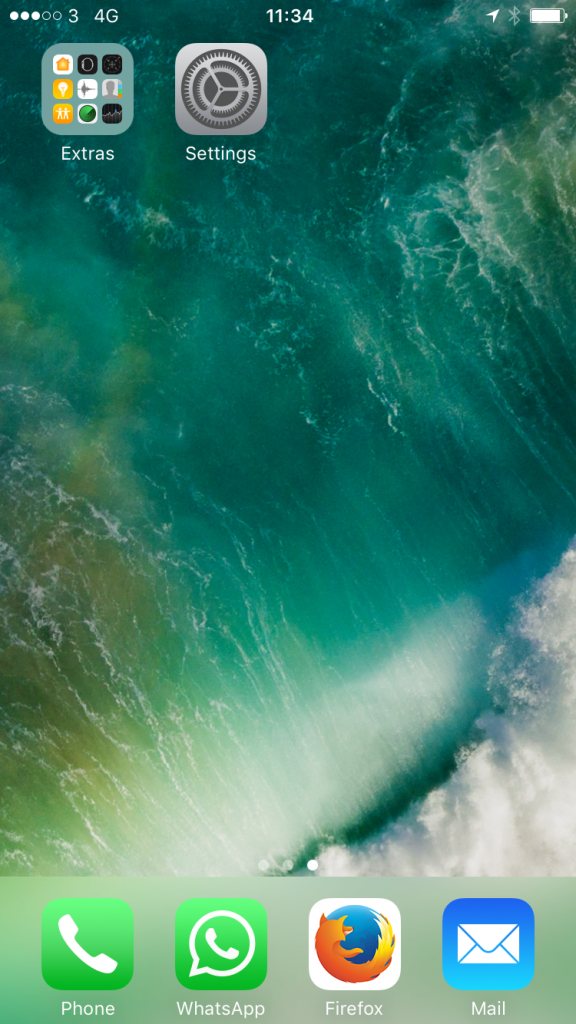
2) Go to ‘Mail’ or ‘Mail, Contacts and Calendars’
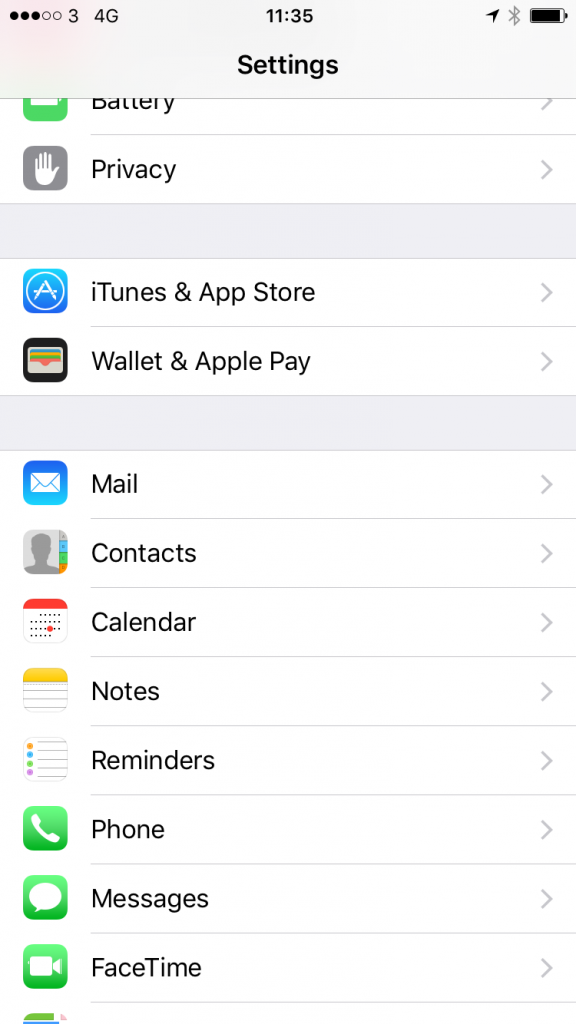
3) Go to ‘Accounts’
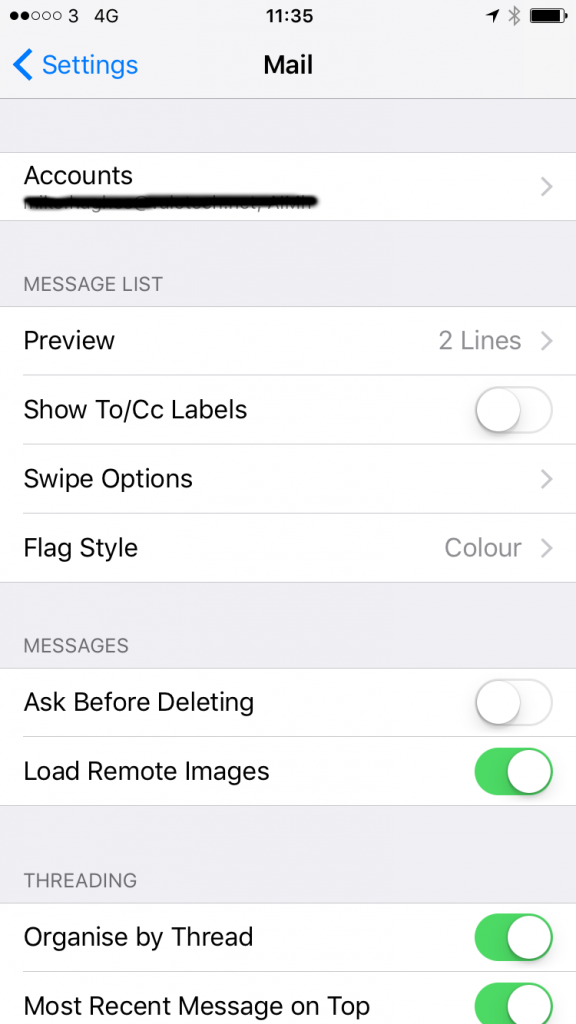
4) Go to ‘Add Account’ and select ‘Exchange’
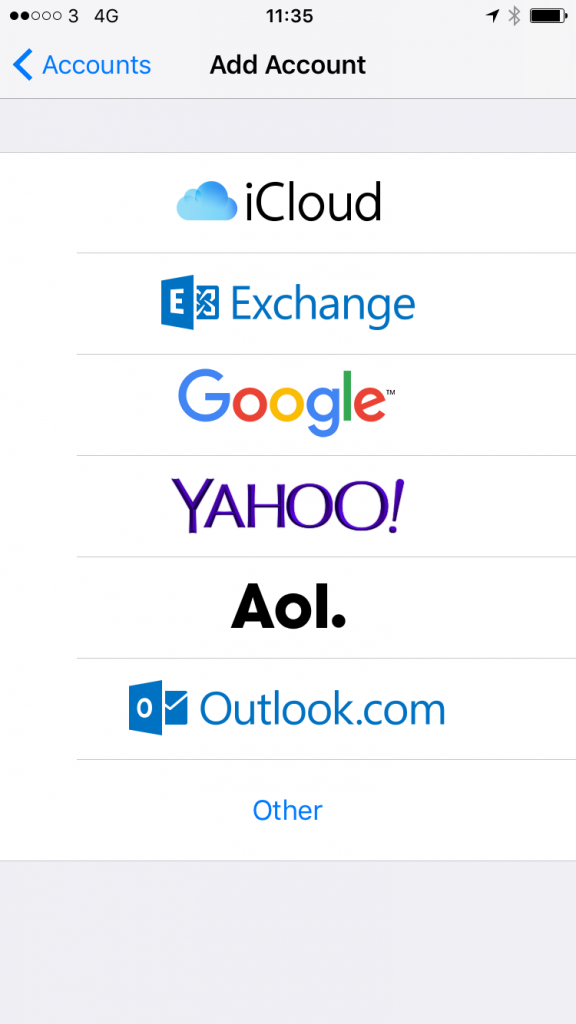
5) Enter your email address, you can leave the description as ‘Exchange’
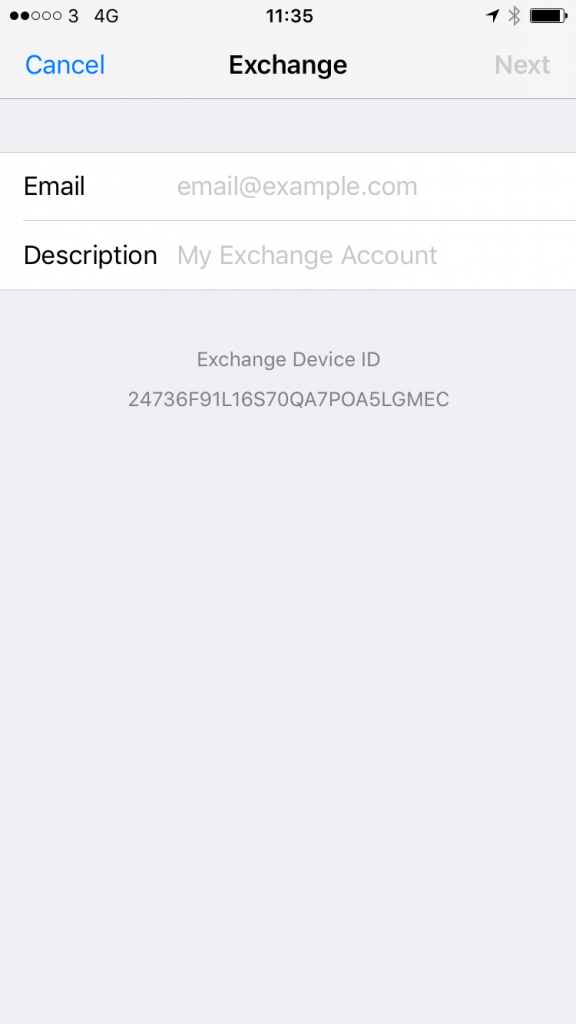
6) Enter your Password (You would have been given this when the account was setup)
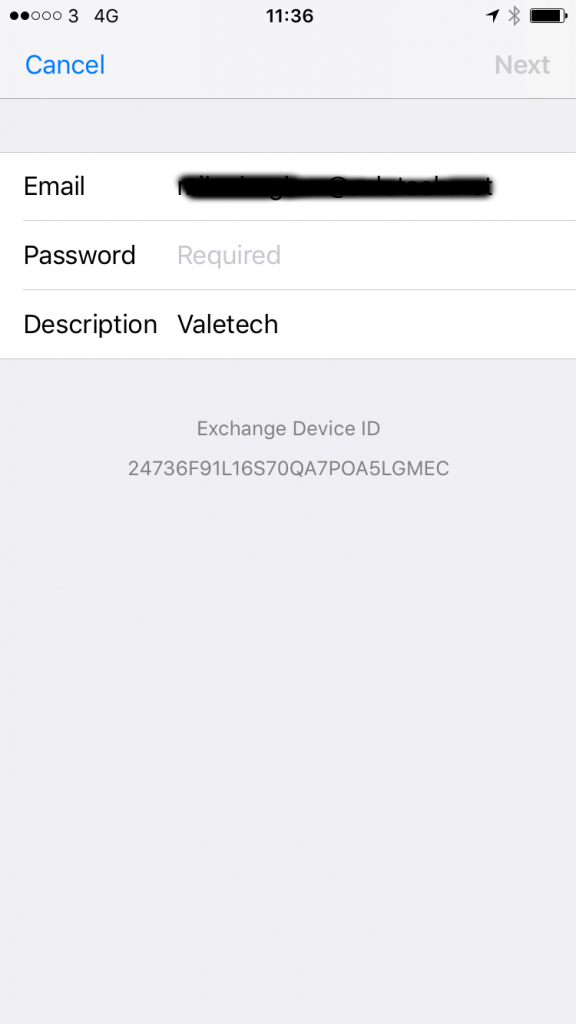
7) Enter the server details as below
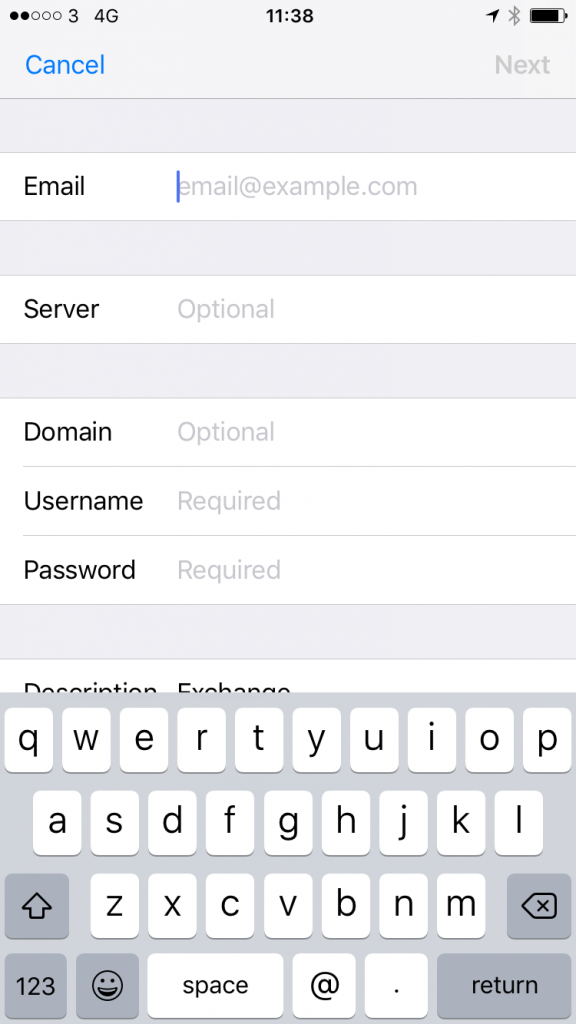
Email Address: Your email Address
Server: [Exchange server public hostname] Please contact us if you need this information
Domain: [DOMAIN] Please contact us if you need this information
Username: The username you was given when the account was setup
Password: You would have been given this when the account was setup
8) Once the account has been added make sure ‘Mail’ is green
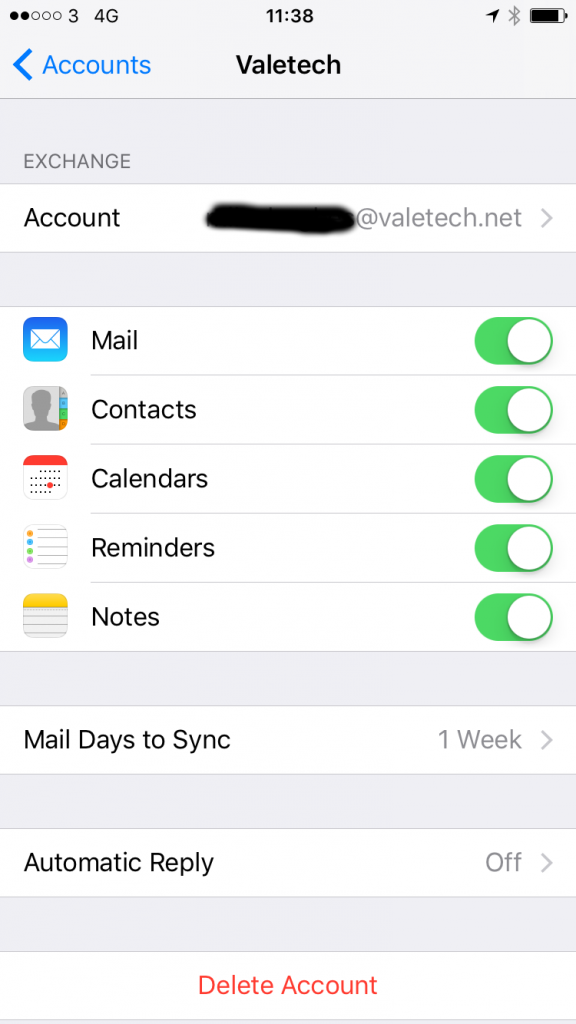
9) The account has now been added and can be accessed from the Mail icon on the home screen
