How Can We Help?
1) Go to Settings
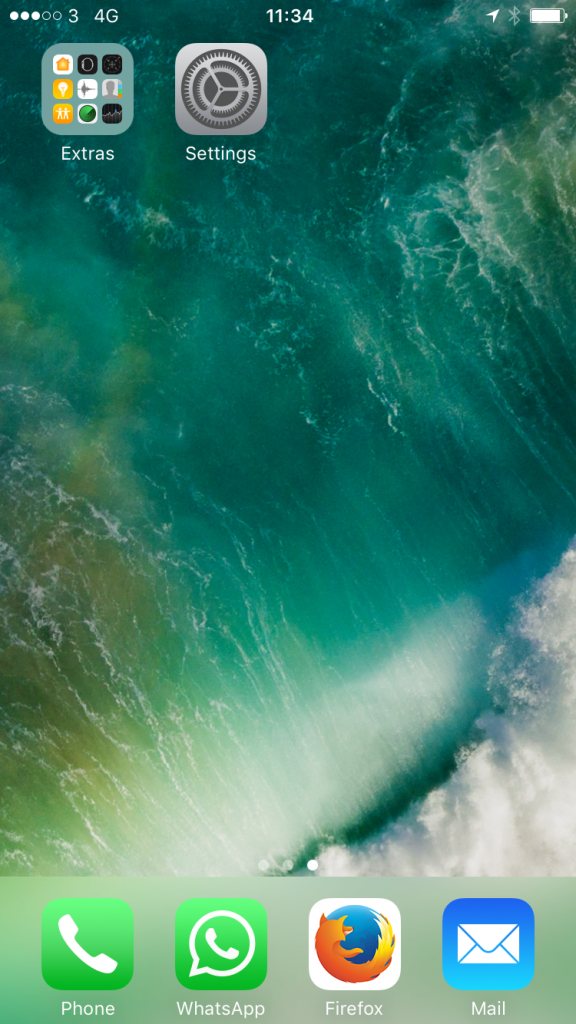
2) Go to ‘Passwords & Accounts’ or ‘Mail’ if Passwords & Accounts is not an option
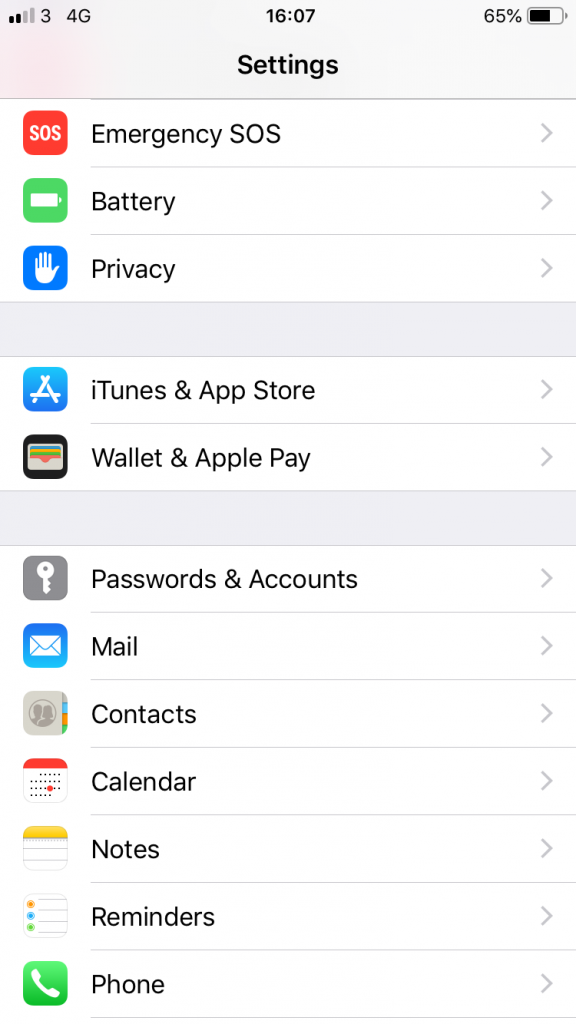
4) Go to ‘Add Account’ and select ‘Exchange’
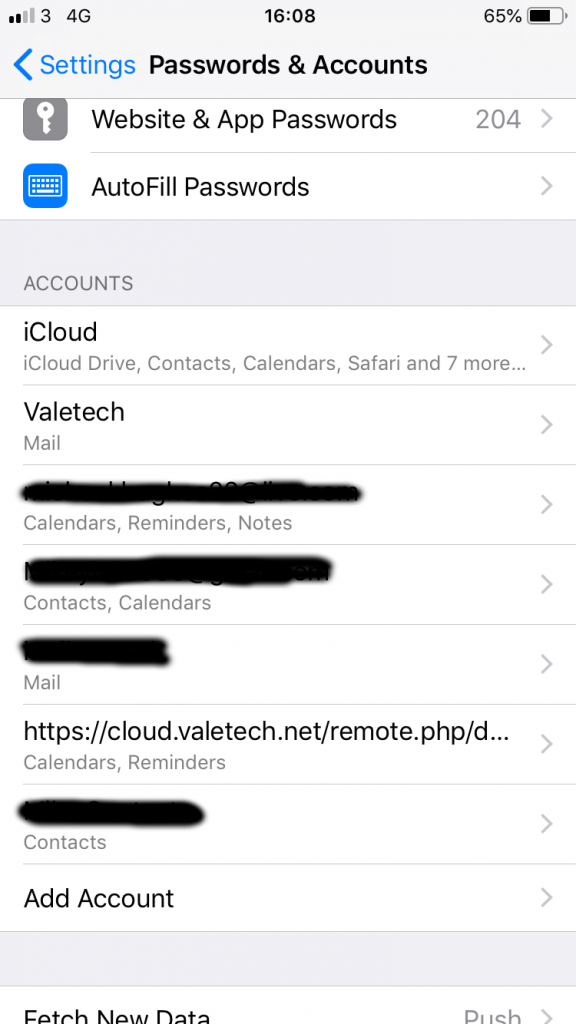
5) Enter your email address, you can leave the description as ‘Exchange’
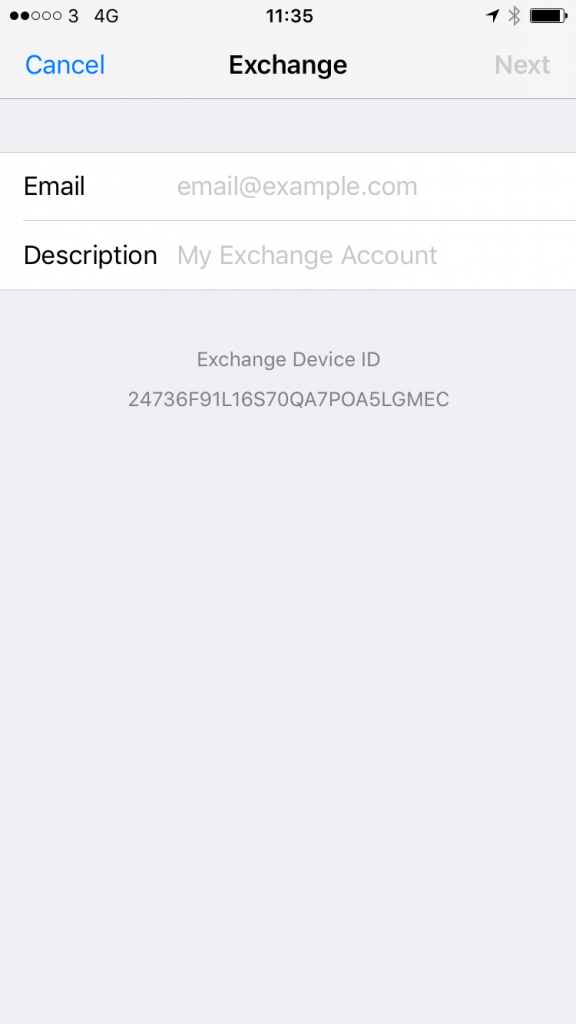
6) Enter your Password (You would have been given this when the account was setup)
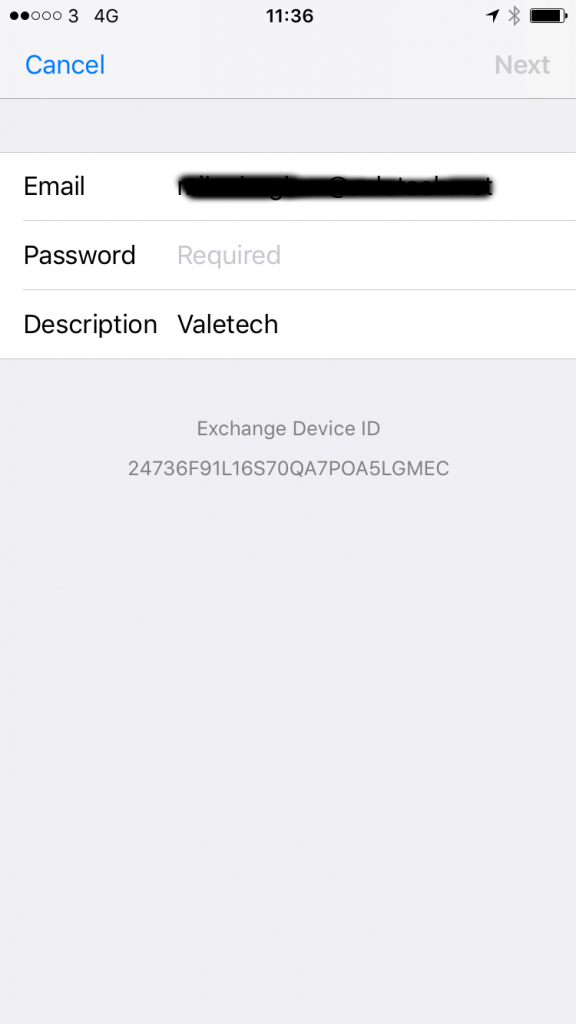
8) Once the account has been added make sure ‘Mail’ is green
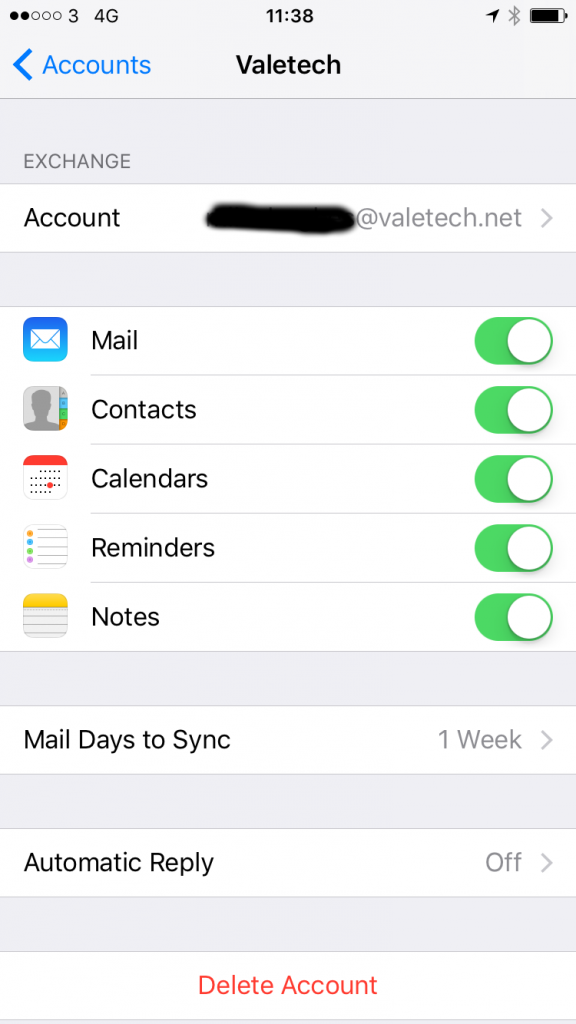
9) The account has now been added and can be accessed from the Mail icon on the home screen
